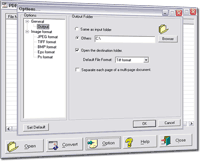While the online community moves more and more quickly to interactive use and DIY web utilization (e.g. blogs, vlogs), many user interfaces and online tools have trouble keeping up. Using pdf's is a great way to store high-quality, clear images in small file sizes, and the png format is how most web design is carried from the conceptual (image) to the functional. Still, most of us aren't designing our own pages. And most content management systems and third-party clients aren't so accepting of the Adobe format. How to Convert a PDF to a JPEG?
PDF to Image Converter V4.0 is a batch image converter that convert PDF documents to image (JPG/JPEG/TIFF/BMP/EPS/PS/PNG/PCX ) file. It is the fast, affordable way to convert a lot of adobe PDF files to popular image format once time for saving your time! Its easy-to-use interface allows you to create image files from PDF documents by simply few clicks. It supports batch converter mode. Creating documents which can be viewed on any computer with a image viewer.